- Python
- Java
- Javascript / Jquery
- C, C# & C++
- SQL
- PHP
- Go
- Ajax
- Visual Basic (ms office)
- Angular
- Laravel
- .net & asp.net
- Flex, Flash
- Linux
- Swift
- Rust
- Matlab
- Django
- Ruby On Rails
- MEAN Stack
- MERN Stack
- MEVN Stack
- LAMP Stack
- LEMP Stack
- LAPP Stack
- LEAP Stack
- LLMP Stack
- XAMPP Stack
- WAMP Stack
- WIMP Stack
- MAMP Stack
- Flutter Stack
- Serverless Stack
- Misc & Others
- Browse All Categories
Unleashing the Power of WooCommerce: Exploring the Versatile E-commerce Platform
WooCommerce is a leading open-source e-commerce platform that is integrated with WordPress CMS. It helps small and large businesses to create and manage online stores, selling both physical or digital products, services, and subscriptions. Because of its flexible and extensible nature, users find it very easy to customize their stores using various extensions, themes and plugins. It has an user-friendly interface for managing products, orders, and customer data, along with comprehensive reporting and analytics tools. It's a powerful e-commerce solution, that provides businesses with the necessary tools for successful online stores within the familiar WordPress environment.
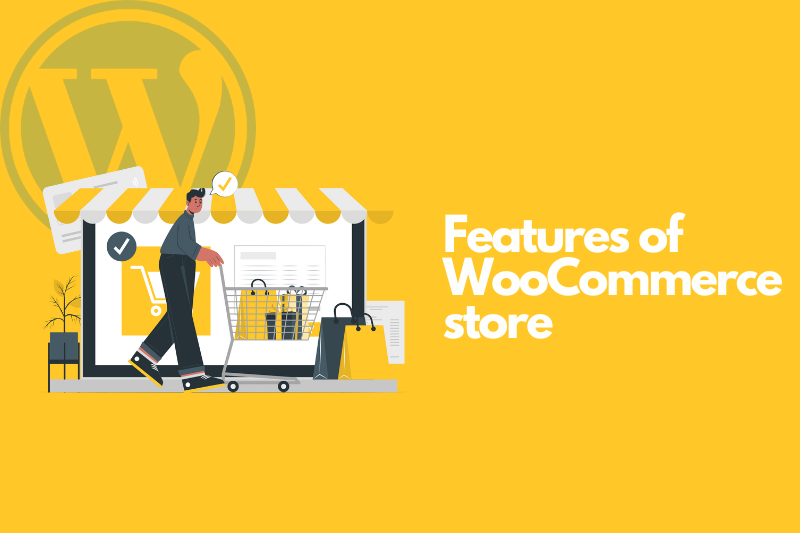
Features of WooCommerce Platform
- Easy store setup and customization.
- Simple product management for various types.
- Secure payment integration with popular gateways.
- Flexible shipping options and carrier integration.
- Efficient inventory management and notifications.
- Extensibility with a wide range of plugins.
- Built-in SEO features for better search visibility.
- Analytics and reporting for tracking sales and performance.
- Mobile-responsive design for seamless mobile shopping.
- Multilingual and multi-currency support.
How to Get Started with WooCommerce
To get started with WooCommerce, follow these steps:
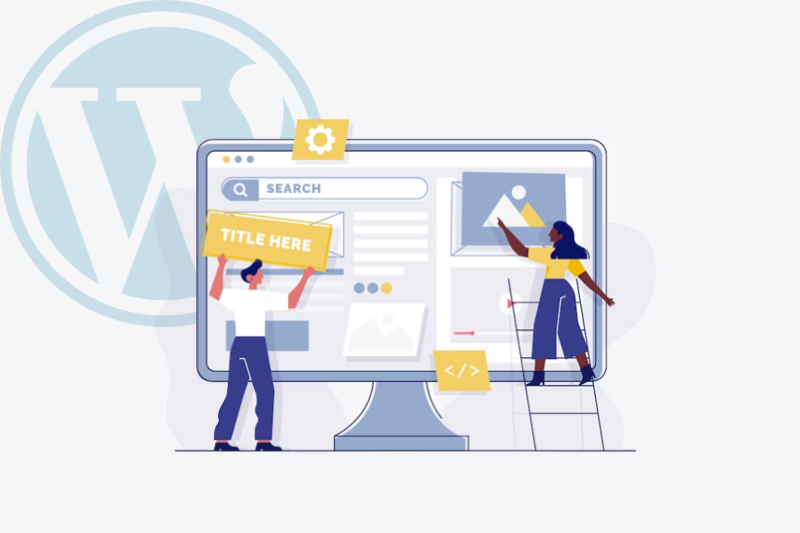
Set up a WordPress website:
WooCommerce is a WordPress plugin, so you'll need a WordPress-powered website to install it. As a plugin, it increases the capabilities of a WordPress website, transforming it into a powerful online store.So, if you do not have a WordPress website ready you should create one.The full process of setting up a WordPress website is explained here. Follow the instructions properly and once you have successfully setup the WordPress site, just go to the admin dashboard and click the “Plugins” section. You will find "Add New" at the top of the Plugins page.In the search bar, type "WooCommerce" and hit Enter. Find the official WooCommerce plugin anc click on the "Install Now" button next to it. This way you can add the WooCommerce plugin in your website.
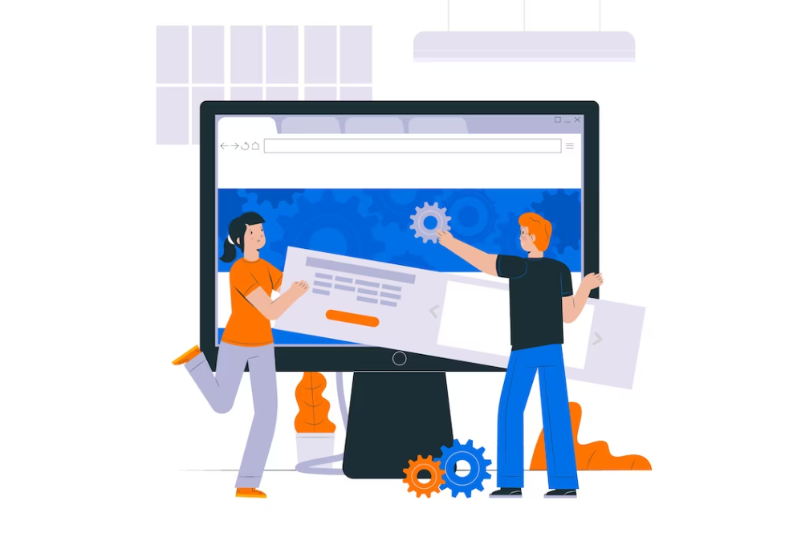
Install the WooCommerce plugin:
In order to install the WooCommerce plugin on your WordPress website, log in to your WordPress admin dashboard and go to the "Plugins" section. Click on "Add New" and search "WooCommerce." Install the official WooCommerce plugin and activate it. Follow the setup wizard to configure your store's basic details. Customize your store's appearance and settings using the options available in the WooCommerce settings menu. Once you are done, you can proceed to set up your online store using WooCommerce.
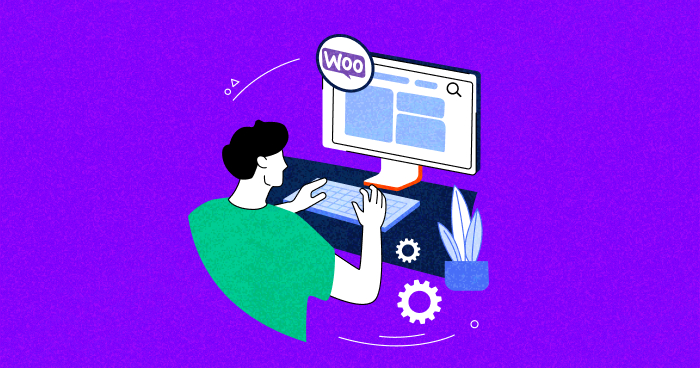
Run the WooCommerce setup wizard:
To run the WooCommerce setup wizard, you need to activate the WooCommerce plugin. The wizard will automatically launch and guide you through the initial setup of your online store. You will be required to provide some essential information such as currency, payment methods, and shipping options. Follow the instructions to complete the setup process swiftly and effortlessly. The setup wizard streamlines the process, and you can set up your online store very quickly and efficiently.
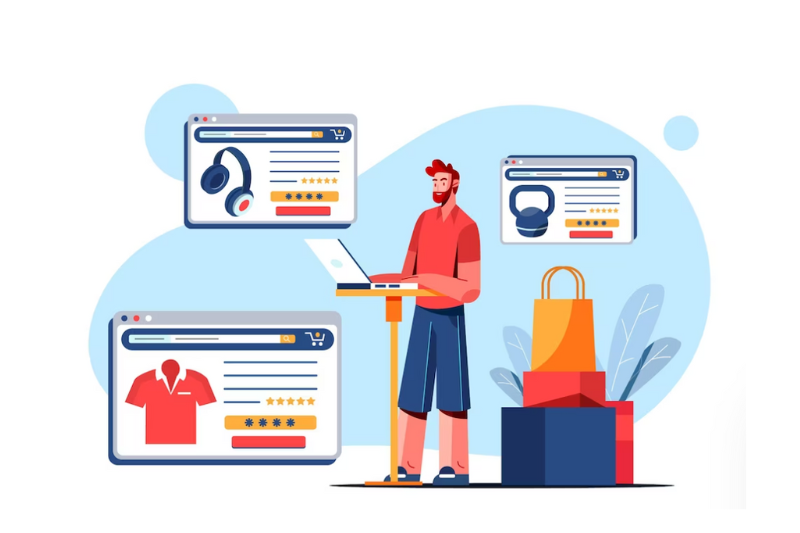
Customize your store:
To customize your WooCommerce store, first you need to log in to your admin dashboard of your WordPress website and navigate to the WooCommerce settings. You will find options such as appearance, product settings, payment methods, and shipping options. Experiment with these settings to match your preferences and business requirements. By selecting an appropriate theme, adjusting colors, fonts, and layout you can make your site more appealing. If you want to extend the features of you store, you can install additional plugins. Keep on reviewing and updating your customization choices as your business evolves.
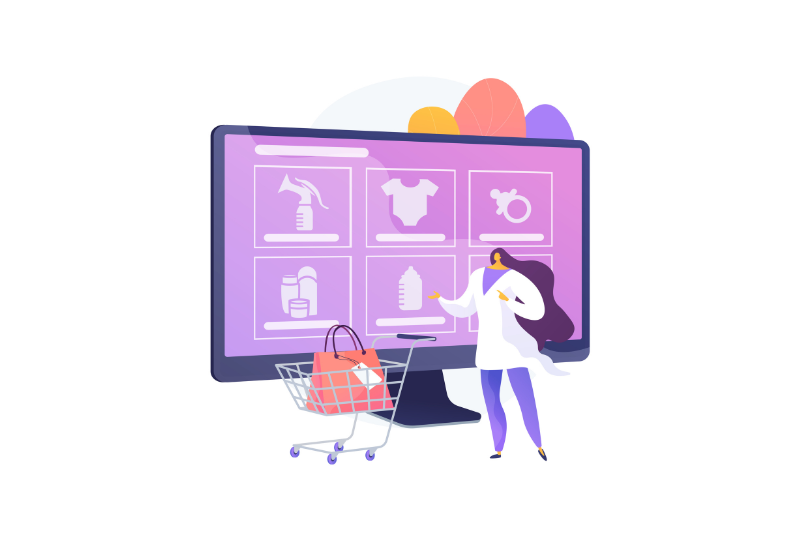
Add products:
To add products to your WooCommerce store, access your WordPress admin dashboard and navigate to the WooCommerce section. Choose "Products" and click on "Add New." Provide the necessary information for each product, including title, description, price, and images. Adjust product attributes, variations, and inventory settings as required. Categorize and tag the products appropriately. Customize shipping class and tax settings if needed. Save the product and repeat the process for adding more items to your store. By following these steps, you can effortlessly incorporate products into your WooCommerce store, allowing customers to browse and purchase them from your website.
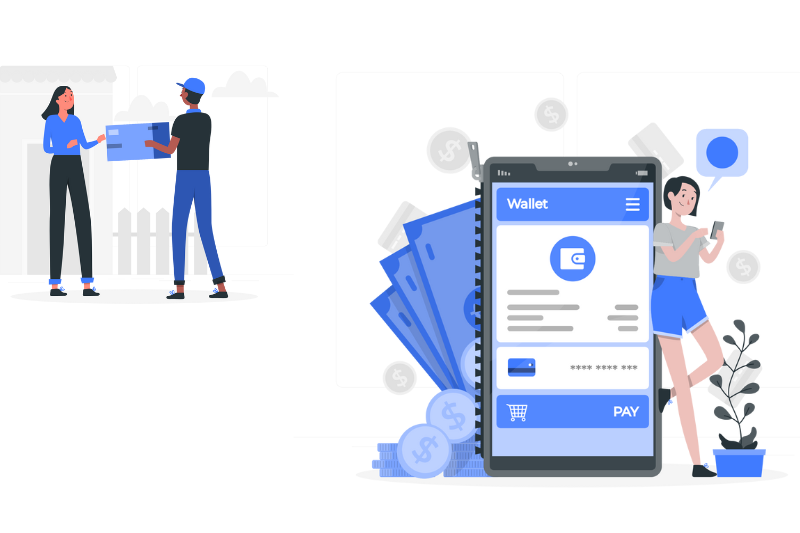
Configure payment and shipping settings:
To configure payment and shipping settings in WooCommerce, access your WordPress admin dashboard and navigate to the WooCommerce settings. In the "Payments" tab, enable and set up your preferred payment gateways, such as PayPal or Stripe. Customize payment settings like currency, transaction fees, and restrictions if needed. Save the changes to activate the selected payment options.To set up shipping options, go to the "Shipping" tab. Enable shipping and choose your desired methods, such as flat rate or free shipping. Configure shipping zones, rates, and additional settings like package dimensions and handling fees. Save the changes to apply the configured shipping settings.

Test and launch your store:
To test and launch your WooCommerce store, it is important to follow a series of steps. Begin by testing the store's functionality, placing sample orders, and ensuring smooth payment and shipping processes. Take the time to review and verify product details, pricing, and images ,customer communication channels,etc.. Additionally, set up any necessary integrations with third-party services, such as inventory management or marketing tools. Enhance website security by implementing SSL certificates and other security measures. Optimize your store for search engines by incorporating relevant keywords, meta tags, and descriptions. Once testing is complete and you are satisfied, make your store live by removing any "Under Construction" or maintenance pages. Continuously monitor your store's performance, gather feedback, and make improvements to enhance the overall customer experience.
Frequently asked Question
Learn about features from FAQ!
A: WooCommerce is a leading e-commerce platform that lets you create and manage online stores.
A: Though WooCommerce is an open-source plugin that is available for free you need to pay for premium themes, extensions, or third-party services.
A: WooCommerce supports the sale of both physical products (such as clothing or electronics) and digital products (such as e-books or software).
A: WooCommerce integrates with most of the popular payment gateways, including PayPal, Stripe, Authorize.net, and more.
A: You can easily customize your WooCommerce store using themes, colors, and layouts which lets you personalize the appearance of your online store.
A: WooCommerce integrates with shipping carriers like UPS, USPS, FedEx, and provides options to set shipping rates according to the weight, location, and other criteria.
A: With the inventory management feature of WooCommerce you can track stock levels, set up backorders, define stock status, and receive low-stock notifications.
A: You add various features to your online store, such as marketing tools, advanced analytics, customer support, and more using the rich library of plugins and extensions in WooCommerce.
A: Yes, WooCommerce is built with SEO best practices in mind and has lots of options to customize meta tags, URLs, and product descriptions, helping to optimize your store for search engines.
A: Yes, WooCommerce provides a mobile-responsive design so that the online store looks and functions well on mobile devices.
A: Yes, WooCommerce offers you multilingual support as well as multi-currency functionality.
Conclusion
To sum up things, WooCommerce is a leading e-commerce platform that offers a wide rage of customization options with it’s huge library of plugins and themes integrating with WordPress. With features like simplified store management, secure payment integration, flexible shipping options, etc it has turned out to be a powerful eCommerce platform. It’s user-friendly interface, SEO optimization, and mobile responsiveness, provides a seamless shopping experience. Whether you're a small scale-business or a large retailer. With WooCommerce, you can excel in the digital marketplace and achieve innovation and growth.


